Configuring tracked products
With the Stock Roll app, it only makes sense to replenish products that (a) can be sold and (b) are stocked in your warehouse. Likely, you have more products in your Shopify admin: retired products, make-to-order products, bundles, discount cards, virtual products, and so on. You can set up tracked products to filter out the noise from Stock Roll reports.
All the configurations are available on the Stock Roll 🡒 Settings page.
Filter by product status
First, you can only show products that have particular statuses. Active products are always shown, but you can include drafts and archived products if your business workflow requires that.
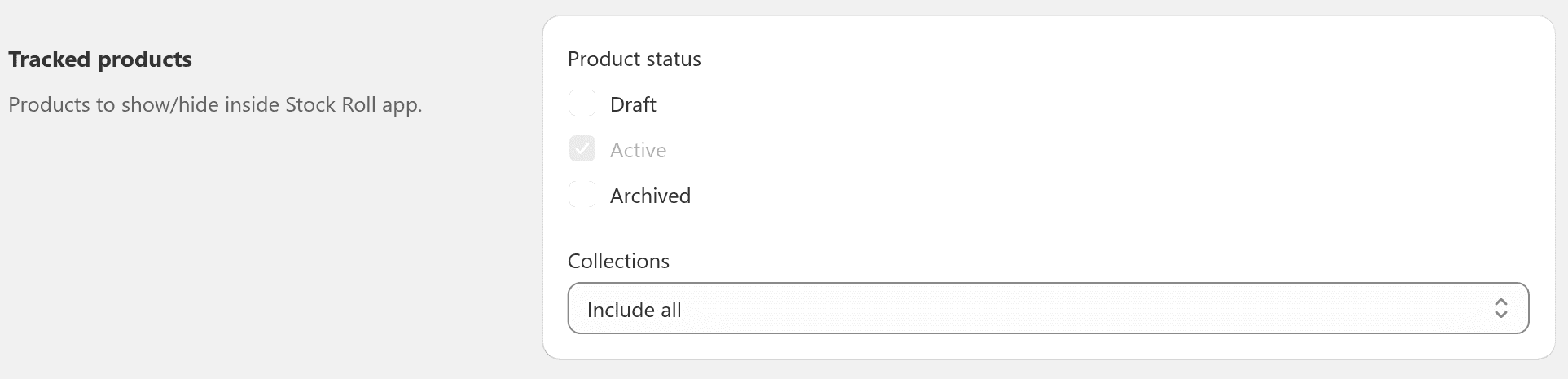
The default setting makes sense for most stores. The demand for draft products is unknown yet, so required quantities cannot be computed. Archived products were made such because you likely don’t want to sell them anymore, so there’s no reason to restock them.
Filter by collections
Next, you can filter by collections a product belongs to or does not belong to. Three modes are available:
- Include all (default) — do not apply any filtering by collections.
- Include selected only — show only products that belong to at least one of the collections you specify.
- Exclude selected — hide products that belong to any collection you specify, even if they appear in other collections not listed here.
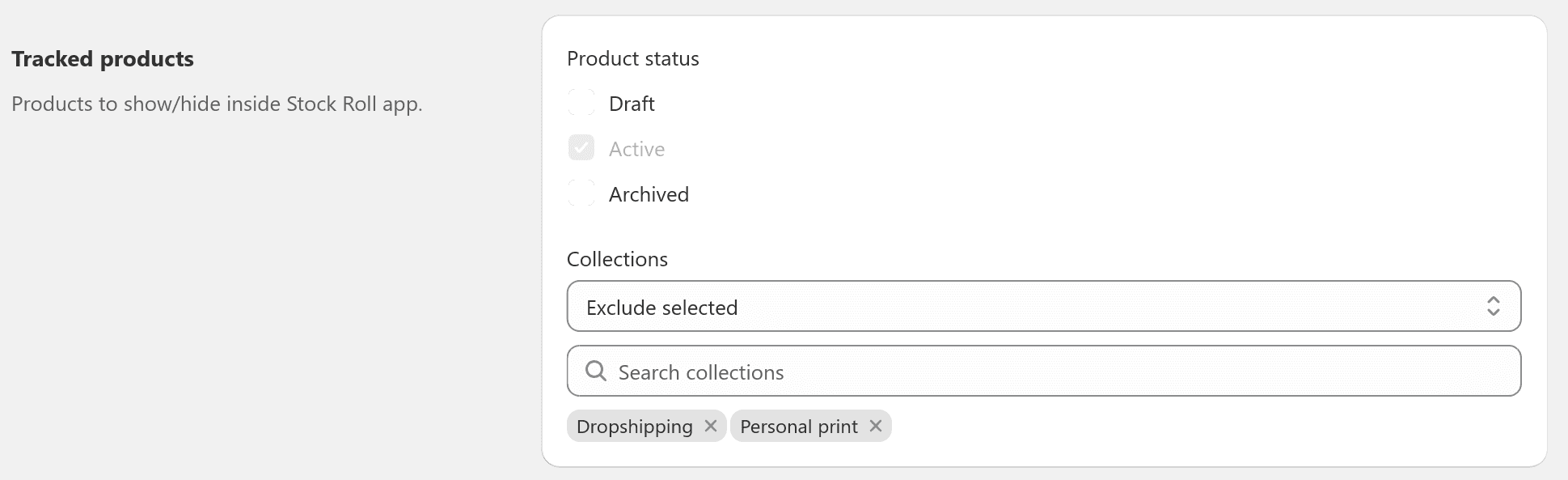
The collection filtering mechanism is versatile enough to fine-tune the list of products you want to focus on while considering reorders. Remember that you can use Shopify smart collections to select products based on various criteria automatically, and it’s OK to have unpublished collections serving just technical purposes.
Filters layering
When using the Stock Roll app, you apply different filters at different points. Some filters come from the settings page, and others are your ad-hoc selection on report pages. Regardless of filter kinds, the reports will only show products that satisfy all the filtering criteria simultaneously.
For example, consider that on the settings page, you have chosen to show only active products, excluding the “Personal print” collection. Now, on the Stock Roll dashboard page, you select the “Dinner Co” vendor and “Teapots” collection. Given the following products:
# | Product | Status | Collection | Vendor |
|---|---|---|---|---|
| 1 | Personal teapot | Active | Teapots, Personal print ❌ | Dinner Co |
| 2 | Ceramic teapot | Active | Teapots, Ceramic | Dinner Co |
| 3 | Porcelain teapot | Active | Teapots, Porcelain | Porcelain Inc ❌ |
| 4 | Retired teapot | Archived ❌ | Teapots | Dinner Co |
...only the “(2) Ceramic teapot” will be shown as it is the only product that satisfies all the filters at once.
In other words, tracked product filters are permanent. Use them only to filter out products that are irrelevant to restock.